Clever: User & District Access Instructions
Read more about how AOEU is integrated with Clever.
Overview
User Access to AOEU via Clever
District Notes on AOEU via Clever
Overview
AOEU is integrated with Clever via their Library option. The Clever Library is a place for teachers to discover, learn about, and adopt new resources for their classrooms.
Teachers in districts that use Clever can find the AOEU app in the Clever library on their own, with no district intervention needed, if the admin has enabled the Clever Library.
If teachers do not already have an account, they will be seamlessly signed up for a free AOEU account.
Teachers will also be able to write app reviews, share apps with other teachers, and send a request to their administrators to purchase an application from within the Clever portal.
User Access to AOEU via Clever
For users in a district with Clever, the following are general instructions for adding the AOEU App to their Portal, if the admin has enabled the Clever Library.
1. Open/login to the Clever Portal
2. Locate the AOEU app from the Clever app library
a. You can search by name or navigate to the Library menu option and filter by category. The AOEU app is named "The Art of Education University", with the logo pictured below, and will be in the Art & Music category.
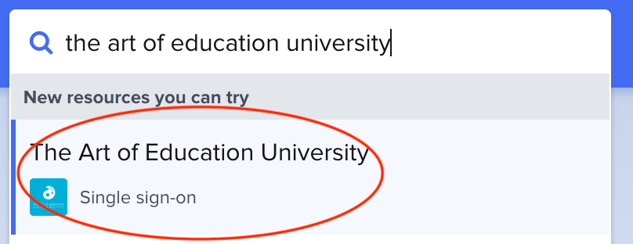
3. Install the AOEU App [Clever’s instructions]
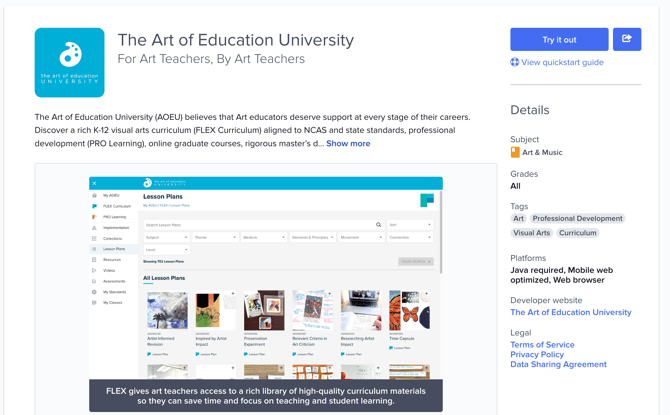
a. Before installing a new resource, confirm that the application abides by your district’s security and data privacy policies.
b. Installing an application will add it to the Teacher Page and automatically set up a single sign-on (SSO) account for you.
c. Many applications require certain data points from Clever in order to set up single sign-on for you and your students. When installing a Library resource, Clever may ask you to verify that you want to share this data with the application (as shown in the example below). [Note: While Clever indicates that it shares student names and grades with AOEU, that information is not stored or used for any purpose at AOEU. It would be used by districts that use Clever Rostering, which AOEU does not.]
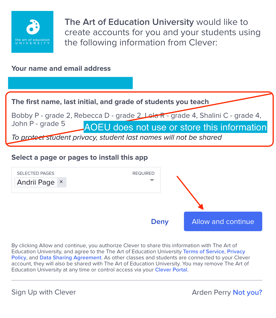
4. Launch AOEU from the Portal - You will be logged in automatically via SSO to the AOEU App.
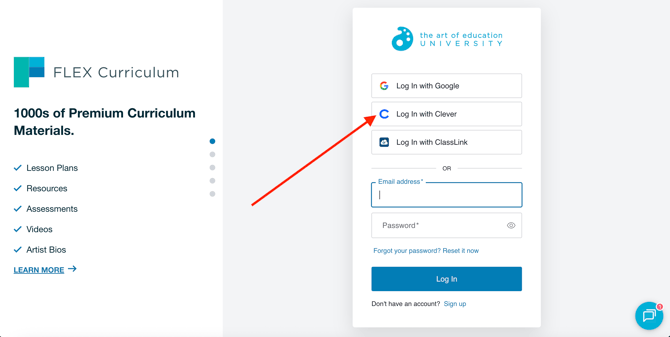
a. If you have an account (based on email address) that already exists in the AOEU system, you will be authenticated and land on your My AOEU page.
b. If you are new to AOEU, a user account will be created for you. Your My AOEU will contain only the Magazine tile at the top at this time. Reach out to your district administrator if you should have access to our content!
District Notes on AOEU via Clever
If the district admin has not enabled the Clever Library for teachers or would like to recommend the AOEU App, instructions can be found on the following pages:
For Clever Admins: Clever Library
For Clever Admins: Apps - Add/request or remove apps
For Clever Admins: Viewing Teacher Purchase Requests
Example of the AOEU App in the Clever Library
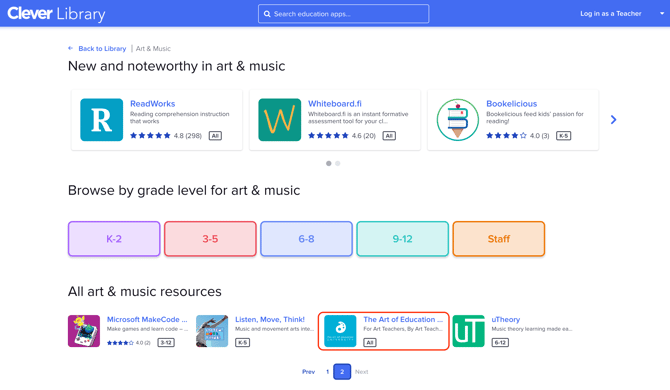
Further questions? Email us at help@theartofeducation.edu.
