Steps on how to access your Course, including some helpful tips.
New students
You will be able to access Brightspace, our LMS, 5 days before your first course begins. At that time, you will see a gray course tile on your home page. Do not be concerned if you are unable to access Brightpace prior to this 5-day mark. This is expected!
Returning students
You will not see future courses until 5 days before the course start date. At that time, you will see a gray course tile on your home page.
All Students
2 days before the course start date, your tile will become colorful and you can access all course content.
View our upcoming course schedule here!
Please follow the steps below to access your course:
1. Log into your AOEU account.
2. Select My Courses on the Master’s Degree or Graduate Courses card on the My AOEU homepage.
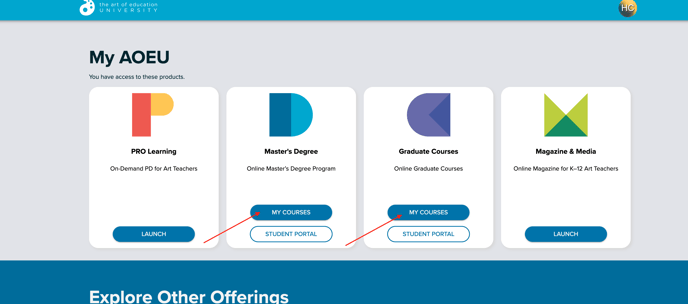
Alternate Option: Master’s Degree and Graduate students will select My Courses located on the card at the top of the My AOEU homepage.
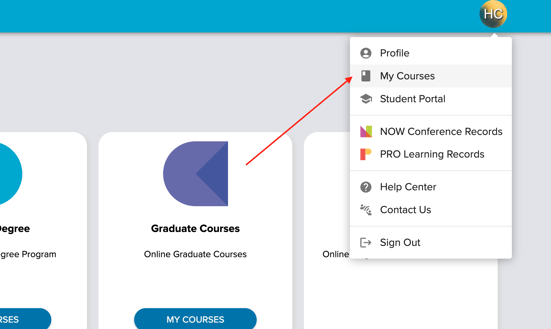
Tip: if you are unable to open your Courses, you may have a pop-up blocker enabled. Check your settings or use a different device to see if that allows your courses to open.
If you have questions regarding your course, please contact your professor.
Troubleshooting Access Issues
- 403 Error: app_not_configured_for_user
- Clear your cache
- Follow the steps found here.
- Network blockers
- District computers can have firewalls blocking access. Try on a personal device or network to see if that resolves your Student Portal access.
- Browser issues
- Try an incognito or private window.
- Try a different browser - Chrome, Safari, Firefox, Edge.
