How to Activate Your Student Email Account
Steps to set up your new AOEU Student account.
1. Click the link below to reset your new password.
2. Enter your new student email. Click Next.
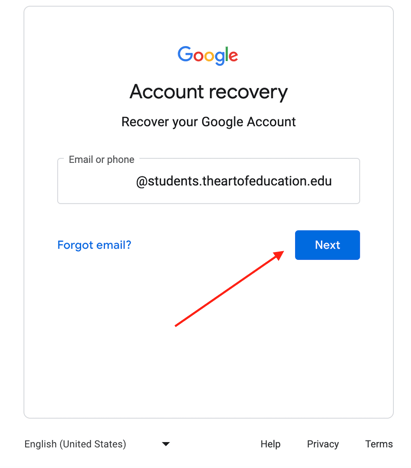
3. Click Try Another Way.
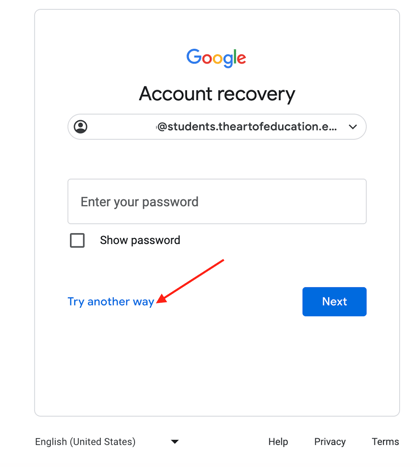
4. Enter your matching Phone Number or Email to get your verification code. Follow the prompted steps.
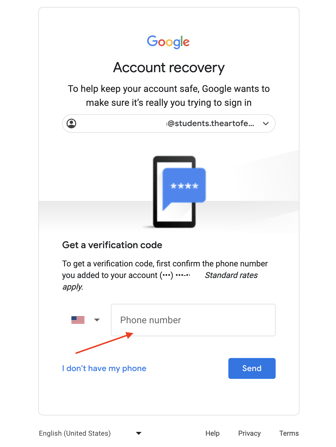
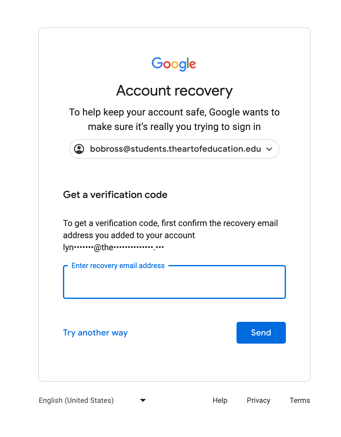
5. Read through Google's Terms and Conditions and click I understand.
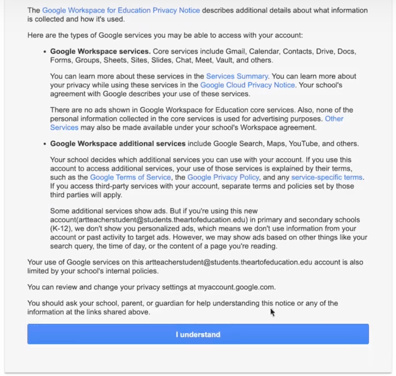
6. Create a new, strong password for your email account. Click Change password.
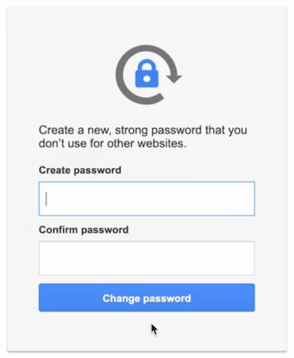
6. Congratulations, your password has been set.
7. Log into your AOEU account from the AOEU login page. We recommend using your AOEU student email address and the "Continue with Google" option.
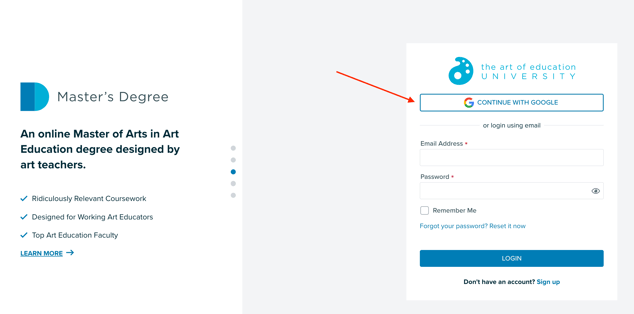
*Important: Add your student email address to Chrome as a browser profile. This will make accessing your account and the Student Portal a breeze!
Need help? Contact our customer support team by emailing help@theartofeducation.edu.
