How Do I Downgrade My Subscription
Learn how to downgrade your subscription through the Customer Billing Portal
- Log in to your AOEU account.
- Navigate to the Customer Billing Portal, click on your initials in the top right, then choose Profile.
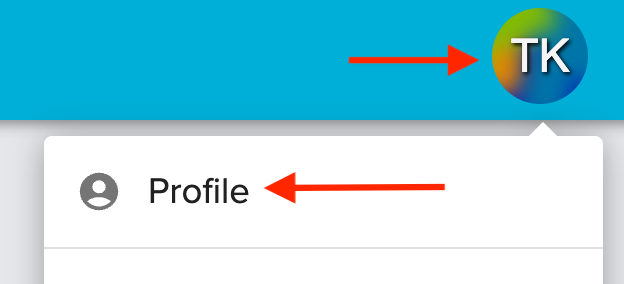
- Navigate to "Subscriptions & Events". You will see the "Manage Subscription" option for any active subscriptions in your account. Click “Manage Subscription” to access the Customer Billing Portal.
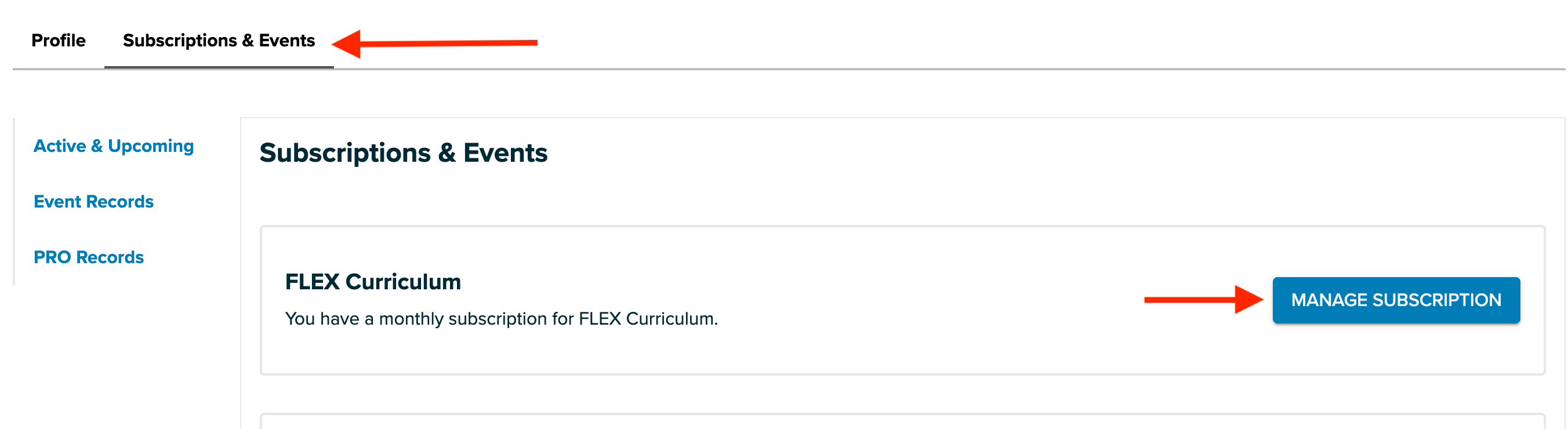
- In the Customer Billing Portal, click “Update plan.”
.jpg?width=670&height=146&name=If%20you%20are%20not%20an%20AOEU%20student%2c%20please%20enter%20the%20email%20address%20associated%20with%20your%20account%20in%20the%20Email%20field.%20(3).jpg)
- The Update screen displays your current plan and options that you can make changes to. Here, you can downgrade from a Curriculum Suite subscription to a FLEX Curriculum or PRO Learning-only Subscription by clicking “Continue” next to the option of your choice. This will change the pricing you see for each content.
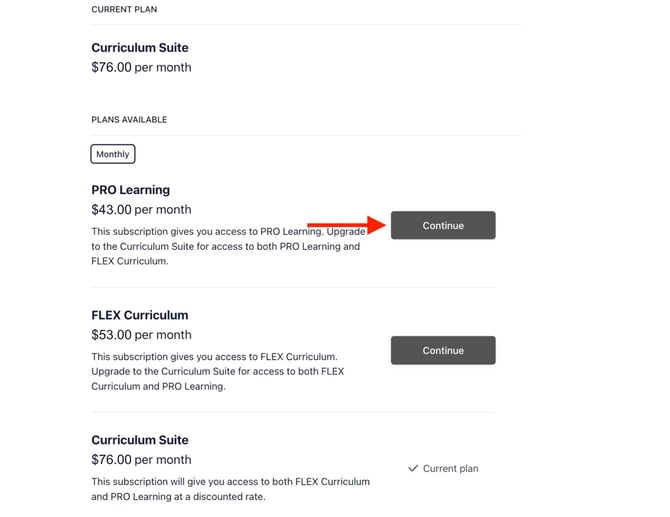
- A confirmation screen will appear, summarizing your downgrade, what credit card will be charged, and when the next payment will occur. Any recent payments made will be credited toward your upcoming payments until that credit has been all used up. If you need to adjust the credit card used to process this payment, you can do so from this screen as well by clicking on the pencil.
.jpg?width=670&height=518&name=If%20you%20are%20not%20an%20AOEU%20student%2c%20please%20enter%20the%20email%20address%20associated%20with%20your%20account%20in%20the%20Email%20field.%20(1).jpg)
- Click “Confirm,” and your Customer Billing Portal will update immediately. Click “Return to The Art of Education” to return to your AOEU Profile.
.jpg?width=670&height=197&name=If%20you%20are%20not%20an%20AOEU%20student%2c%20please%20enter%20the%20email%20address%20associated%20with%20your%20account%20in%20the%20Email%20field.%20(2).jpg)
