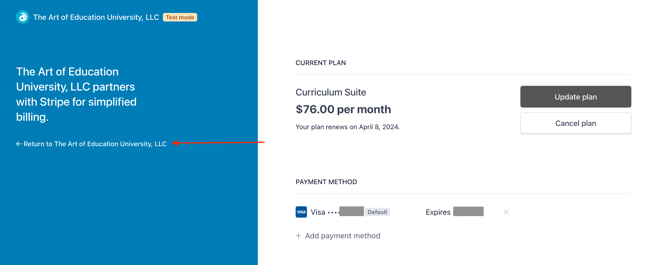How Do I Manage My Payment Methods?
Learn how to update or change your payment methods in the Customer Billing Portal
- Log in to your AOEU account.
- Click on your initials in the top right, then choose Profile.
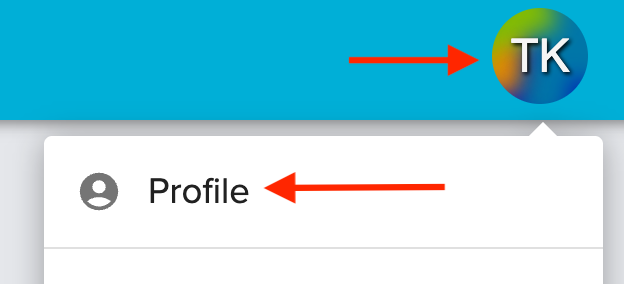
- Navigate to "Subscriptions & Events". Click “Manage Subscription” to access the Customer Billing Portal.
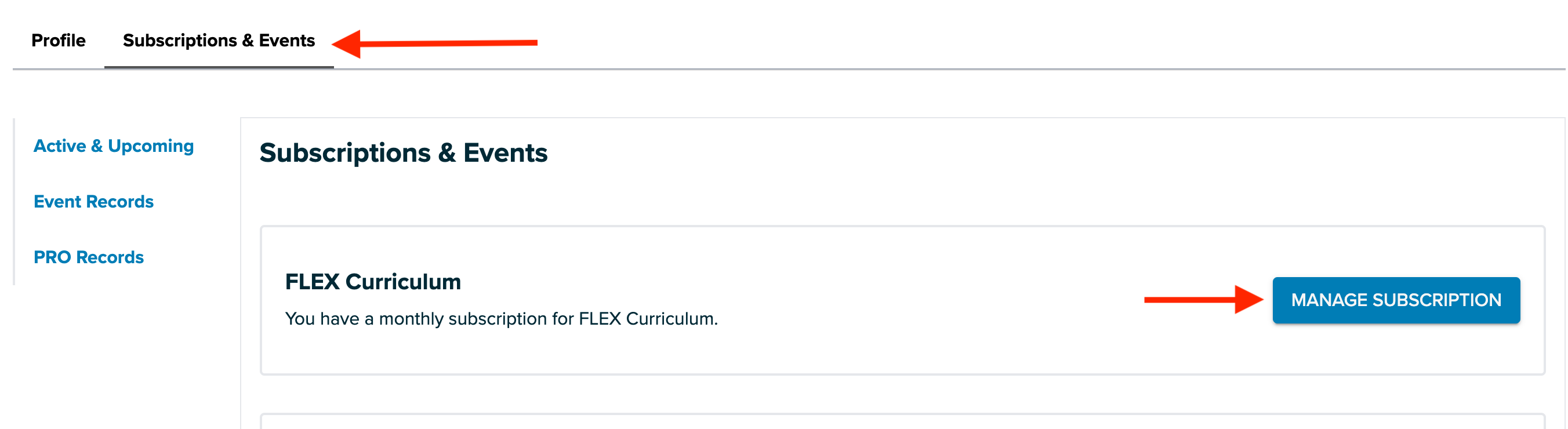
- In the Customer Billing Portal, click on "Add payment method" to change your default payment method.
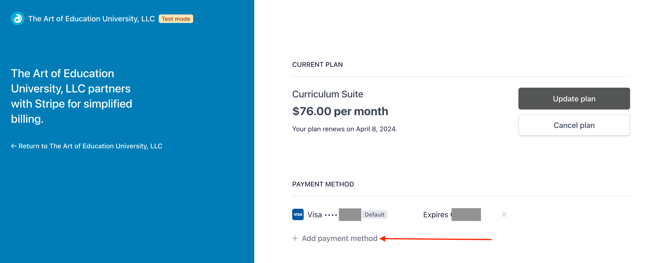
- Enter the billing information for your new payment method. Be sure to mark the box to use this as your default payment method moving forward. Click Add.
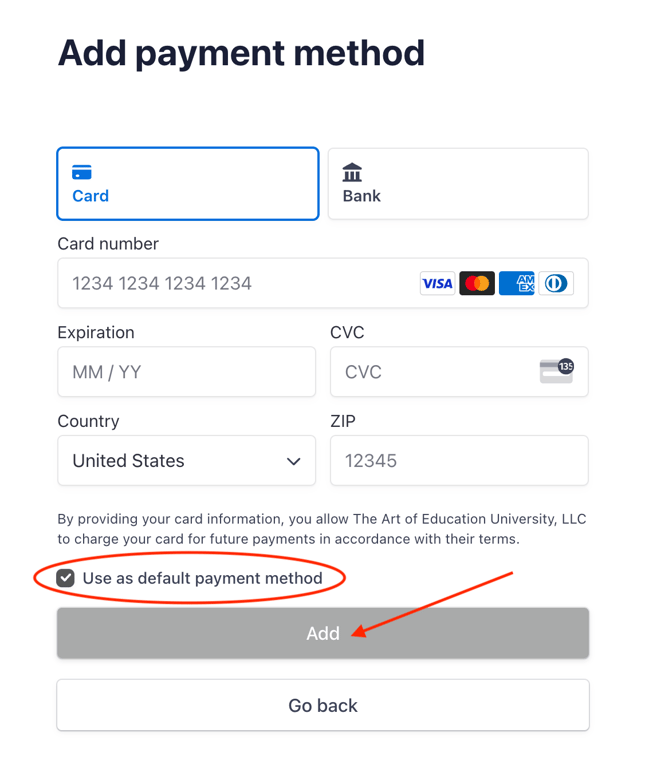
- The changes are automatically updated in the Customer Billing Portal.
- Click “Return to The Art of Education” to return to your AOEU Profile.