How to Access the Student Portal
The student portal is where you register for courses, access final grades, and pay tuition.
1. Log into your AOEU account from the AOEU login page. We recommend using your AOEU student email address and the "Log In with Google" option. 
2. Select Student Portal on the Master’s Degree or Graduate Courses card on the My AOEU homepage.
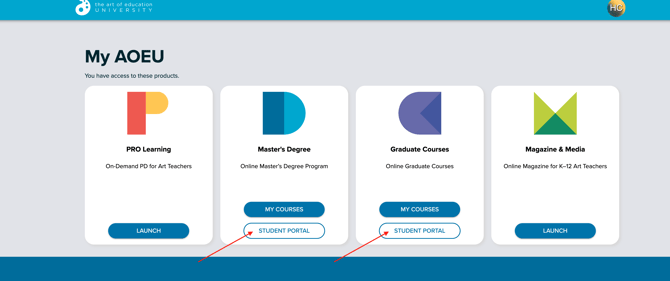
3. Enter your AOEU student email address and password if prompted.
4. Choose from the navigation options on your AOEU Student Portal landing page. Read more about navigating the Student Portal here.
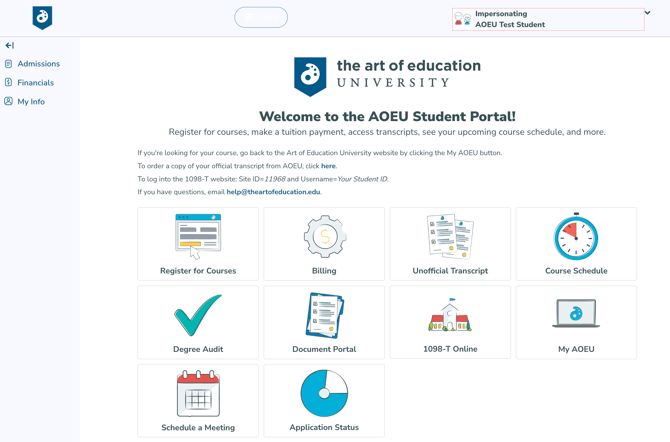
Troubleshooting Access Issues
- 403 Error: app_not_configured_for_user
- Clear your cache
- Follow the steps found here.
- Network blockers
- District computers can have firewalls blocking access. Try on a personal device or network to see if that resolves your Student Portal access.
- Browser issues
- Try an incognito or private window.
- Try a different browser - Chrome, Safari, Firefox, Edge.
If you have questions, please contact the customer support team at help@theartofeducation.edu.
