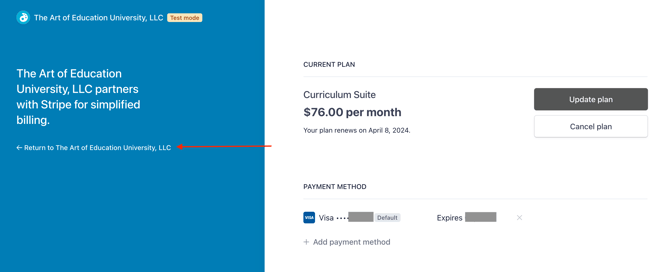How to Adjust Your Subscription
Learn how to change your subscription from one product to another within the Customer Billing Portal.
- Log in to your AOEU account.
- Click on your initials in the top right, then choose Profile.
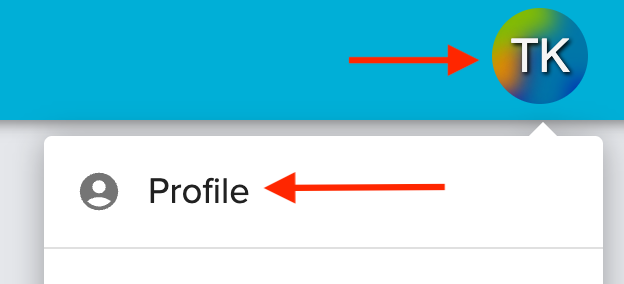
- Navigate to "Subscriptions & Events". Click “Manage Subscription” to access the Customer Billing Portal.
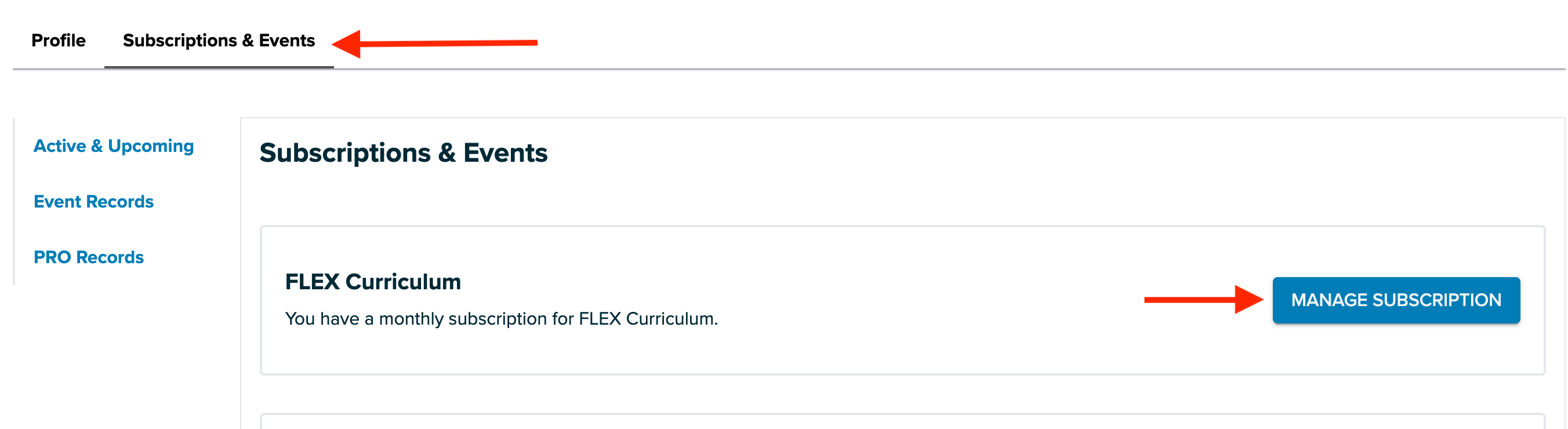
- In the Customer Billing Portal, click “Update plan.”
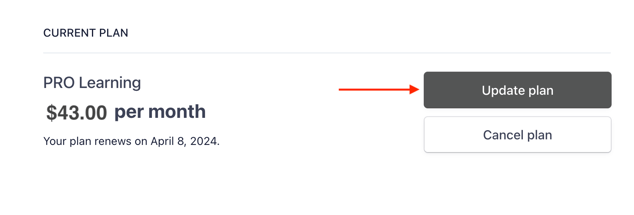
- The Update screen displays your current plan and options that you can make changes to. Scroll down to see your subscription options. Click “Continue” next to the subscription you want to purchase. You can choose to change your plan from one product to another, or you can choose to upgrade to the Curriculum Suite and access both FLEX and PRO.
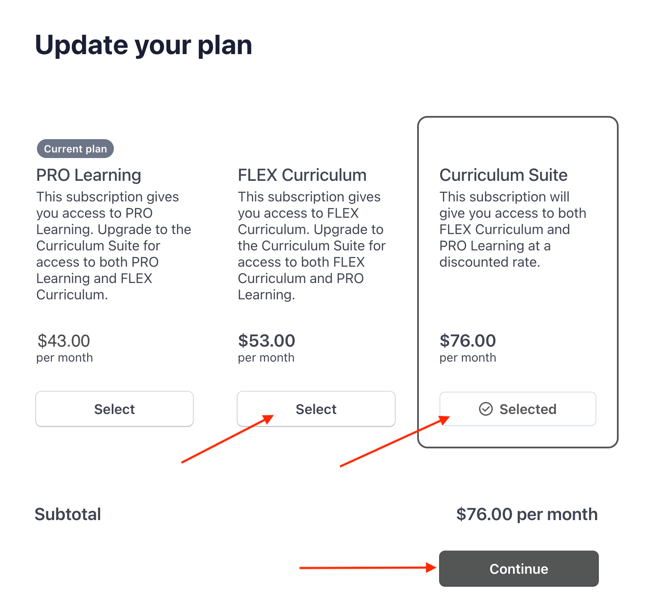
- A confirmation screen will appear, summarizing your changes, what credit card will be charged, the amount due today, and when the next payment will occur. If you need to adjust the credit card used to process this payment, you can do so from this screen by clicking on the pencil.
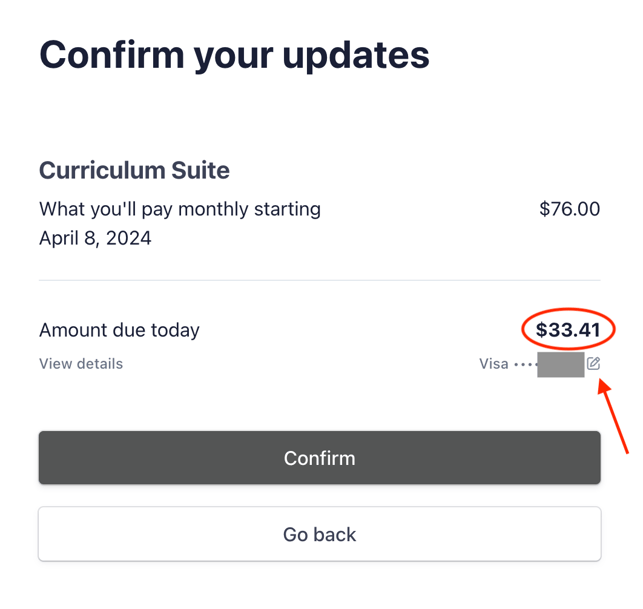
- Click “Confirm,” and your Customer Billing Portal will update immediately. You can scroll down to see your Invoice history and summary of charges. Click “Return to The Art of Education” to return to your AOEU Profile.