How to Make a Full or Partial Payment Toward Your Tuition
Learn how to make a full or partial payment toward your tuition.
Students can make a payment toward tuition at any time. Payments can be the tuition balance in full, or a partial payment toward the outstanding tuition balance. Tuition must be paid in full by the start date. Follow these steps to make a payment.
To make a payment without logging into the Student Portal
- Click here to make a payment. Note: You must know your Student ID number

2. Confirm the information you entered.

3. Select the method of payment. Enter payment details.
Optional: You may be prompted to save payment details for future payments. This is not required.

4. Access receipt.

To make a payment by logging into the Student Portal
1. Log into your My AOEU account and click Student Portal.
2. On the homepage, click the Billing button.


Optional: You may be prompted to save payment details for future payments. This is not required.
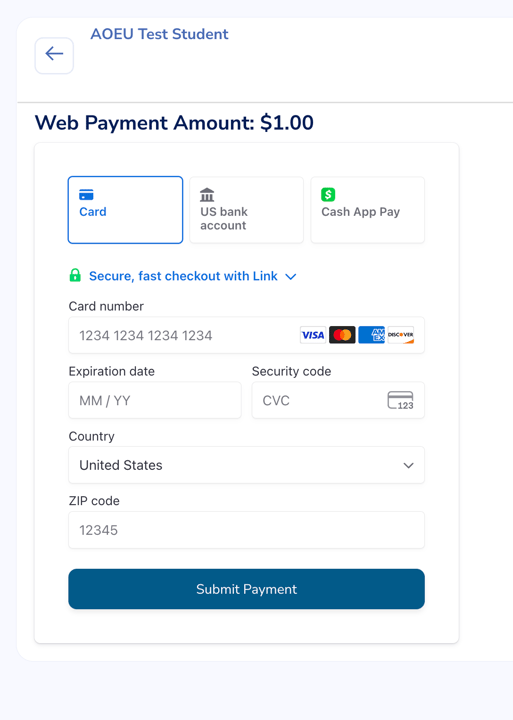
If you wish to pay with a purchase order, contact the Bursar's Office at bursar@theartofeducation.edu with your request.
