PRO and Courses Won't Open - Troubleshooting Tips
Learn troubleshooting tips for when your PRO Pack or Courses won't open on your device.
iPhone and iPad
Android
Computer (Chrome)
Computer (Safari)
iPhone and iPad troubleshooting:
1. Open Settings. Scroll down and choose Safari (or the web browser of your choosing).
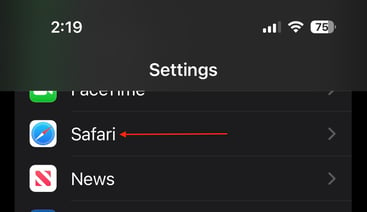
2. Scroll to the Block Pop-Ups setting. Toggle this to the OFF position.
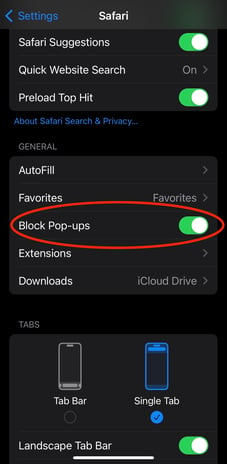
3. Return to your browser and open the PRO Pack or Course. Allow the pop-up when you are prompted. Your PRO Pack or Course will open in another tab for you.
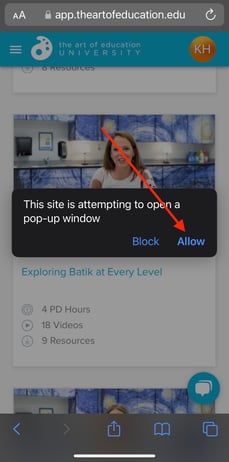
Android troubleshooting:
- On your Android phone or tablet, open the Chrome app
.
- To the right of the address bar, tap More
Settings.
- Tap Permissions
Pop-ups and redirects.
- Turn off Pop-ups and redirects.
Computer (Chrome) troubleshooting:
- On your computer, open Chrome.
- At the top right, click More
Settings.
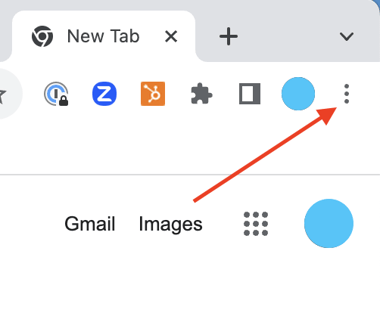
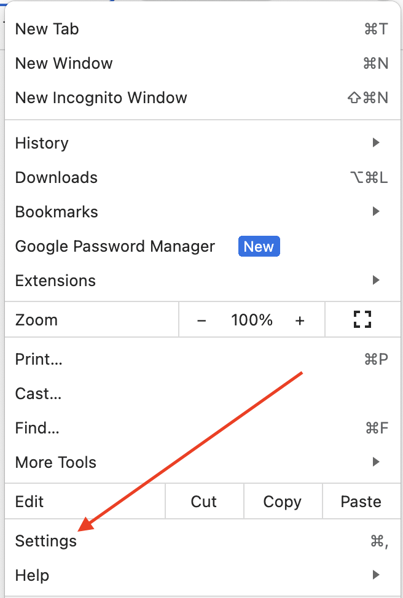
- Click Privacy and security
Site Settings
Pop-ups and redirects.
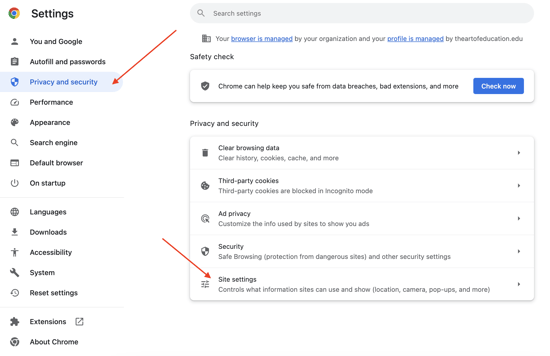
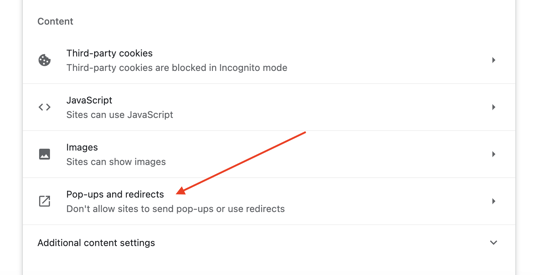
- Choose the option that you want as your default setting.
Computer (Safari) troubleshooting:
-
In the Safari app
 on your Mac, log in to PRO Learning or your courses.
on your Mac, log in to PRO Learning or your courses. -
Choose Safari > Settings.
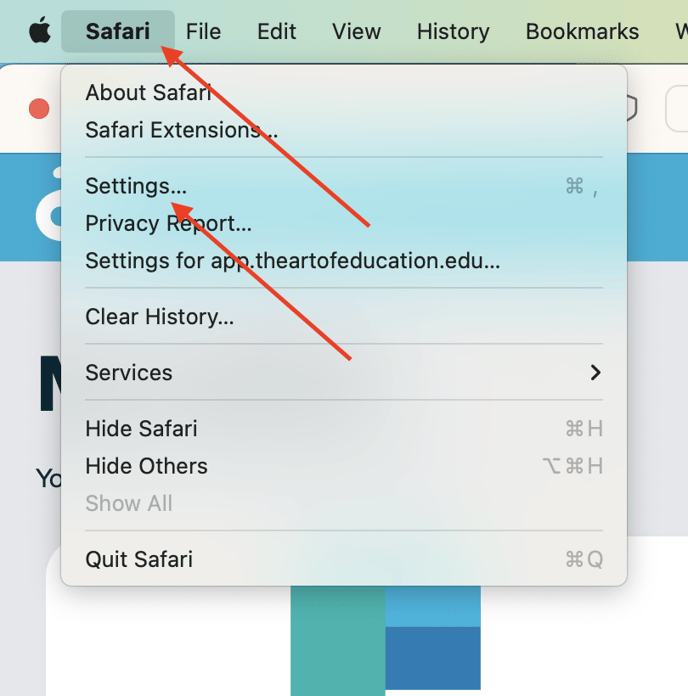
-
Click Websites from the options at the top, then on the left, click Pop-up Windows.
If you don’t see Pop-up Windows, be sure to scroll to the bottom of the list.
From the drop-down menu next to app.theartofeducation.edu, select Allow.
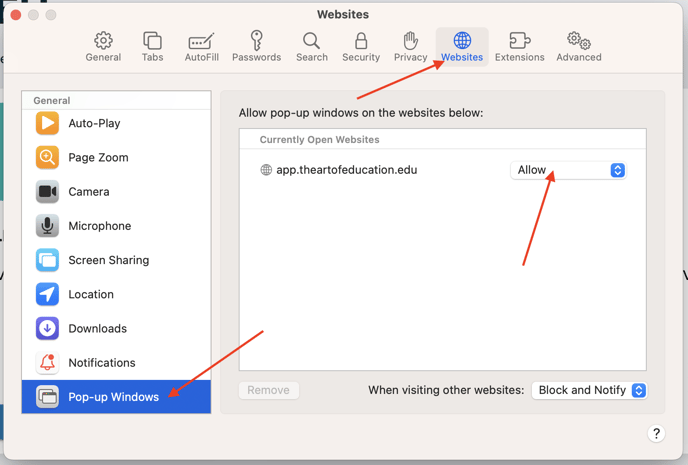
Reach out to us at help@theartofeducation.edu if you have further questions!
