Sharing Classes and Units in FLEX as a District Admin
Learn how to easily create and share classes share with your district teachers using the FLEX Platform.
When an AOEU district admin adds classes to the District Classes section in FLEX, these classes are made available to all teachers with a FLEX license within their organization. Any edits the admin makes to shared district classes will automatically update for all teachers, as long as they are accessing the class from the District Classes section.

How to get started:
1. Log in to your AOEU account.
2. Launch the FLEX curriculum from your My AOEU homepage.
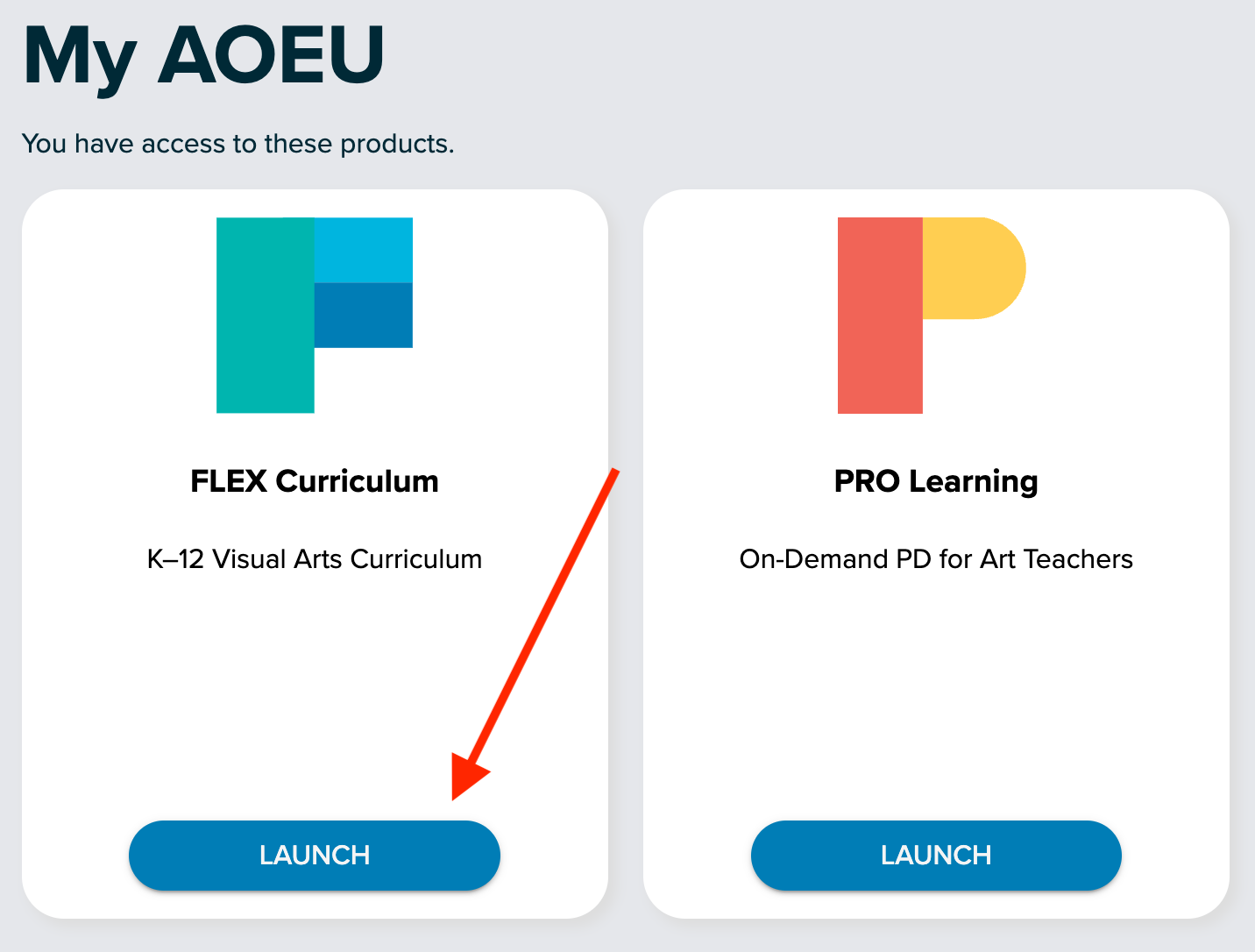
3. Click “My Library” from the left menu.

How to:
Share from within the Class you have already created
Share from your main My Classes page
Remove a class from your District Classes
Share from within the Class you have created.
- Click on the class you would like to share. If you have not made one yet, click here for instructions. In the top right corner, you will see a blue "Share" option. Click here, then confirm that you want to share the course on the following screen.
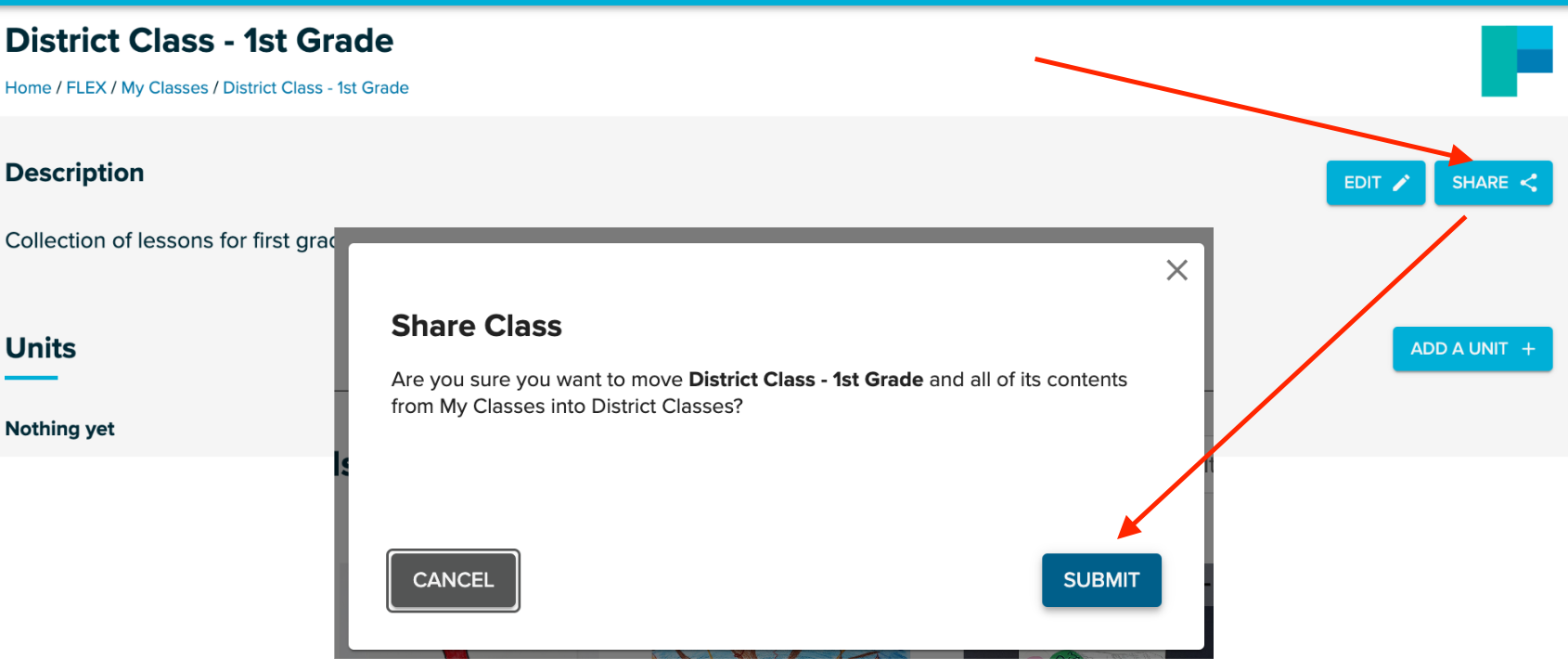
Share from your main My Classes page.
- Click on the three dots in the bottom corner of the Class you want to share. Choose "Move to District." This will automatically move your class to the District Classes section of your My Classes page and push the Class out to all of your teachers' accounts.
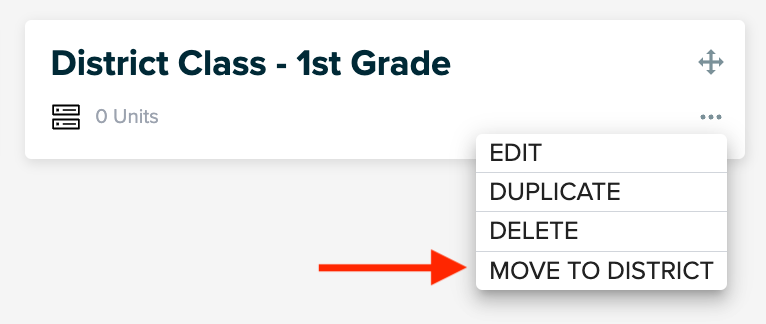
Remove a class from your District Classes
- To remove a class, click the three dots on the bottom right and select Move to My Classes. This Class will be removed from the District Classes and from your teachers' accounts.
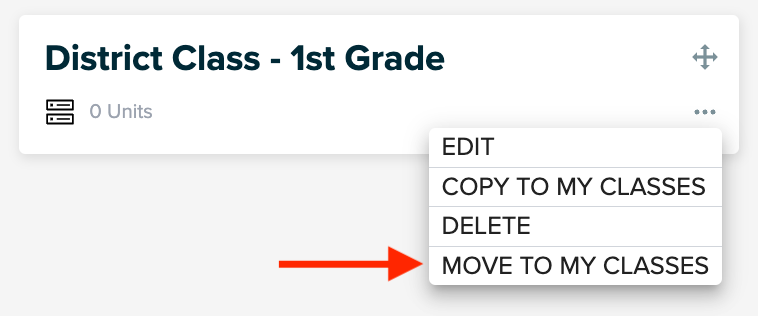
If you have any questions, please email us at help@theartofeducation.edu.
