How to Reset Your Password
Learn how to reset your password.
AOEU users have two options to log into their accounts.
Option 1: Log in with your PRIMARY EMAIL ADDRESS and password combination.
Option 2: Log in with a Google- or Clever- or ClassLink-managed email address.
*AOEU students should choose "Continue with Google" and enter their AOEU student email address and email password when prompted.
My Email is NOT Managed By Google
Changing Your Password From Within Your AOEU Account
My Email is Managed By Google
Click "Log In with Google" to log into your account.
- Password reset does not work for Google accounts as the password is associated with Google and not AOEU. If you need to reset your Gmail password, follow the steps found here.

My Email is NOT Managed By Google
You will use your email address and password combination to log into your account.
- Go to https://app.theartofeducation.edu/user/login.
- Click Forgot Password? Reset it now below the password box.


Once you’ve entered your email address and clicked Reset Password, you’ll receive a link via email prompting you to reset your password. If you don’t see this email in your inbox, please check your spam/junk folders.
- From the Reset password email, click Reset Password.

- Enter your new password and click Reset Password. Be sure to include the requirements listed below.

- Your password has now been updated. Click Back to AOEU to log in to your AOEU account using the updated password.

Changing Your Password From Within Your AOEU Account
- Log into your AOEU account.
- Click on your initials in the top right, then choose Profile.
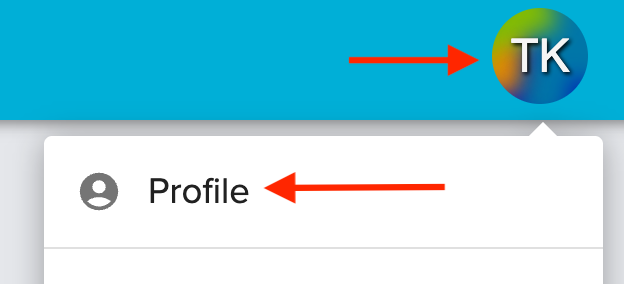
- Scroll down to the "Change Password" section and click Edit.

- Enter your current password, and your new password into the correct fields. Click "Save and Update".
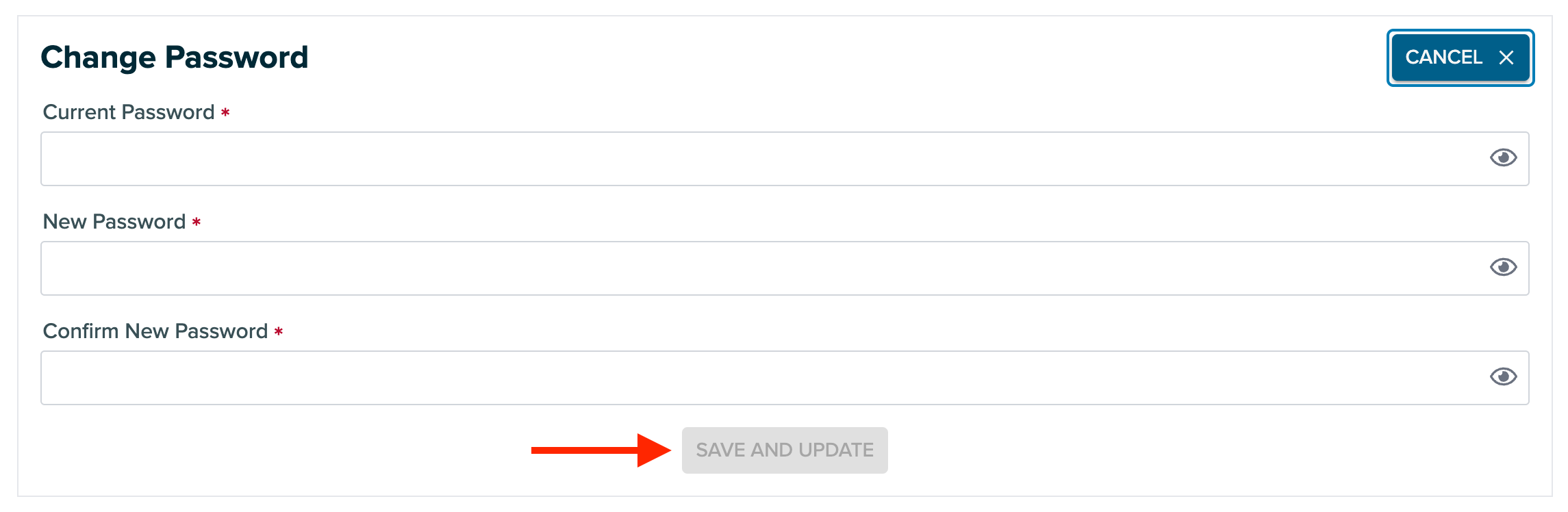
- You will know your password is updated when you receive the message “Your password has successfully been updated.”
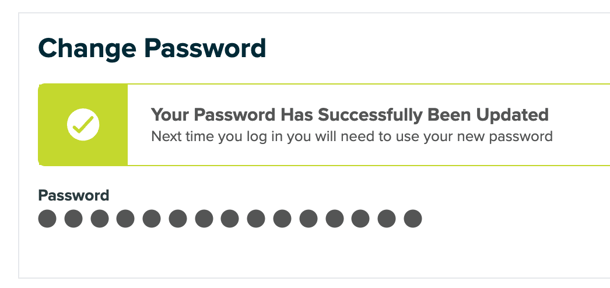
If you have any questions, please email us at help@theartofeducation.edu.
