Troubleshooting Login Issues
Trouble logging in? See solutions that may quickly resolve your access issue!
AOEU users have two options to log into their accounts.
Option 1: Log in with your PRIMARY EMAIL ADDRESS and password combination.
Option 2: Log in with a Google- or Clever- or ClassLink-managed email address.
*AOEU students should choose "Continue with Google" and enter their AOEU student email address and email password when prompted.
Click here for steps on how to log into your account.
Click here for steps to adjust the Primary email address in your account.
Common Login Issues
Incorrect Username or Password
Using the "Continue with Google" or "Continue with Clever" options
Forgotten Password
Browser Issues
Verification Error
Incorrect Username or Password

- Verify Credentials: Ensure that the username and password are entered correctly. Check for typos and ensure that the Caps Lock key is not enabled.
- Ensure you are using the Primary Email address on your account. You MUST use the Primary email address listed in your account to log in with an email address and password combination. For Google, Clever, or ClassLink login, read more below.
- If you need to change the Primary email address on your account, follow the steps found here.
- If you are unsure what your Primary email address is listed as, reach out to Customer Support at help@theartofeducation.edu.
- Case Sensitivity: Passwords are case-sensitive. Make sure you are using the correct case for each character.
- Reset Password: If you cannot remember your password, use the "Forgot your password?" feature to reset it. Follow the instructions sent to your Primary email address. Need help? Learn how to reset your password here.
Using the "Continue with Google," "Continue with Clever," or "Continue with ClassLink" options
If your email is managed by Google, or your district uses our Clever or ClassLink integration, you can use these options at login. You will be able to successfully log in with Google, Clever, or ClassLink regardless of whether your email address is listed as Primary or Alternate on your account.
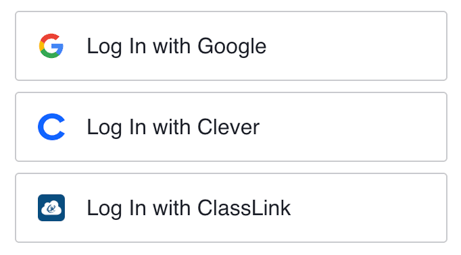
*AOEU students should choose "Continue with Google" and enter their AOEU student email address and email password when prompted.
Forgotten Password
- Password Reset: Click on the "Forgot your password?" link on the login page. Enter your Primary email address and follow the instructions in the email to reset your password. Need help? Learn how to reset your password here.
- Contact Support: If you do not receive the reset email or encounter issues, contact customer support at help@theartofeducation.edu for assistance.
Browser Issues
If the login page is not loading, you are unable to click on the login button, or you see page errors or unusual behavior during login, try the following steps.
- Clear Cache and Cookies: Clear your browser’s cache and cookies to remove any corrupt or outdated data that might be causing issues.
- Update Browser: Ensure that you are using the latest version of your web browser.
- Disable Extensions: Temporarily disable browser extensions, particularly those related to security, privacy, or ad-blocking, as they might interfere with the login process.
- Try a Different Browser: Use a different web browser to see if the issue persists.
Email Verification Error
Accounts created with Google or Clever will NOT require Email Verification.
When you create a new AOEU account, we will ask you to verify your email address. You will see an email in your Inbox within moments of creating your account. If you don't see this email, be sure you are checking in your Spam or Junk folders.
Click on the "Verify Email" button only one time! A double-click on this button will cause you to see an error message. You cannot use this button more than once to attempt to verify your email address.
If you see the following error message, you may have already verified your email address with an accidental double-click. Please try to log in with your preferred login method. If you are seeing this error message AND are unable to log in, reach out to our Customer Support team.

Should you need further support with your login, email us at help@theartofeducation.edu.
