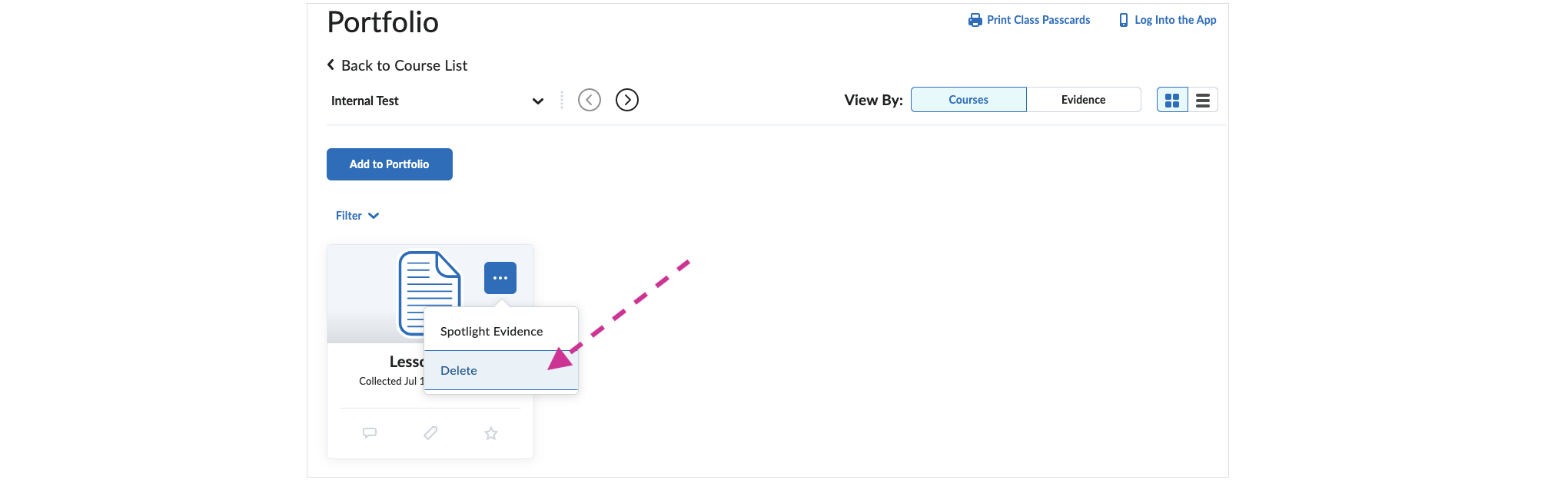Using the Brightspace Portfolio Tool
Follow the steps below to submit a final course portfolio.
Some AOEU courses require a final portfolio to demonstrate learning throughout the course. Requirements vary from course to course, but the basic protocol is the same. Follow the steps below to curate your final portfolio.
- How do I add evidence to my portfolio?
- How do I add a link to my portfolio?
- How do I delete a file from my portfolio?
Adding Evidence to a Portfolio
- Open your course in Brightspace.
- Click Content in the top navigation menu and select My Portfolio from the drop-down.
- Click on the course to which you wish to add evidence.
- Click the blue Add to Portfolio button to upload a file.
- Once uploaded, edit the title to match the formatting: Week# Name of Assignment. To edit the title:
- Click on the file in your portfolio.
- Click the pencil icon to the right of the file’s title.
- Edit the title of the submission and click Save.
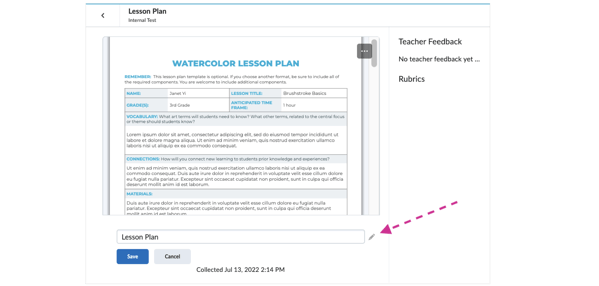
Adding a Link to a Portfolio
- If the evidence is a link, place the link onto a document.
- Export the document to a PDF file
- Follow the directions above to add the PDF as evidence.
Deleting a File from a Portfolio
Click the ellipses (⋯) in the top-right of the file’s tile and select Delete.